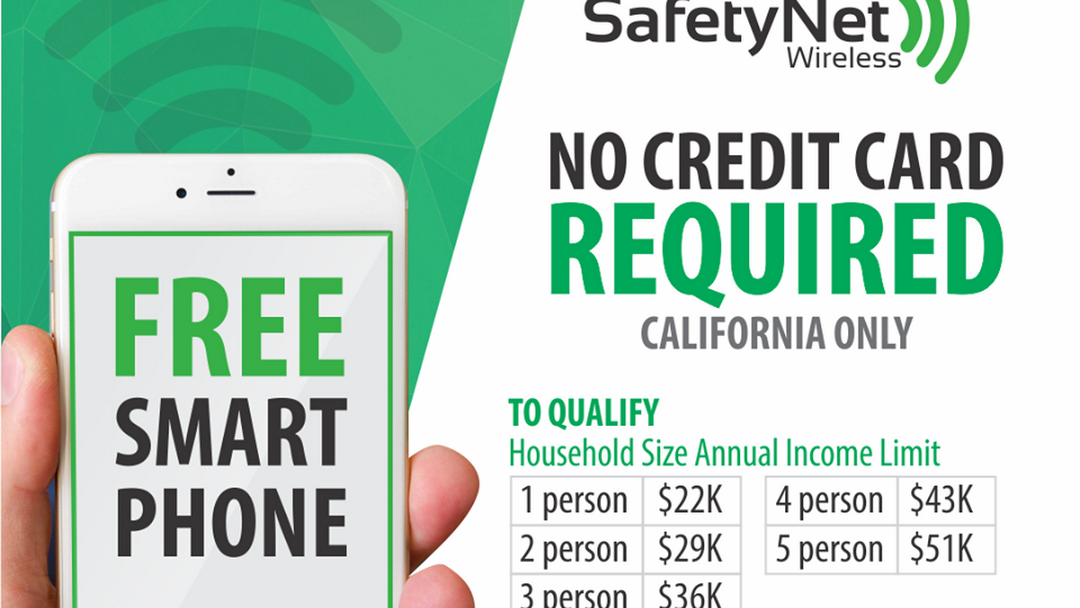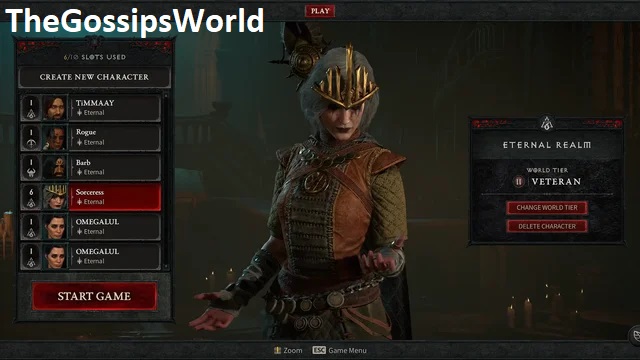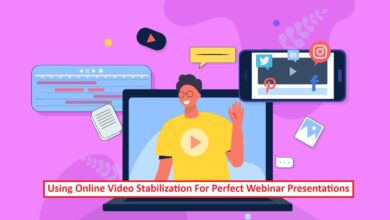Why Is My Phone In Sos Mode? Unveiling The Details!
Why Is My Phone In Sos Mode? In recent times, iPhone users have been experiencing a peculiar issue where their devices get stuck in SOS mode, rendering them unable to make regular calls or send text messages. This problem has been exacerbated by major cellular network outages, affecting thousands of users across the US. In this article, we will delve into the details of what SOS mode is, why it occurs, and how to fix it.
Table of Contents

Why Is My Phone In Sos Mode?
SOS mode, also known as Emergency Mode, is a feature on iPhones that activates when a cellular connection has been severed. In this mode, users can only complete calls to emergency services, ensuring that they can still reach out for help in critical situations. When an iPhone is in SOS mode, it typically displays an indication in the phone’s status bar, which may read “SOS” or “SOS only.”
SOS mode can be triggered by various factors, including:
- Cellular Network Outages
As seen in the recent case, major cellular network outages can cause iPhones to enter SOS mode. These outages disrupt the normal functioning of the cellular network, leading to a loss of regular service.
- Hardware or Software Issues
In some cases, hardware or software issues within the iPhone itself can lead to the activation of SOS mode. This could be due to a malfunctioning component or a software glitch.
- International Roaming
When traveling internationally, iPhones may enter SOS mode if they are not set up for data roaming. This is because the device is unable to connect to the home network and relies on roaming services, which may not be available or properly configured.
How to Fix SOS Mode
If your iPhone is stuck in SOS mode, there are several steps you can take to resolve the issue:

- Perform a Hard Reset
A hard reset, also known as a force restart, can often resolve software-related issues. To perform a hard reset on an iPhone, press and quickly release the volume up button, then quickly do the same to the volume down button before pressing and holding the side button. When the Apple logo appears, release the side button and restart the iPhone as usual.
- Toggle Data Roaming
If the hard reset does not work, you can try toggling the Data Roaming feature under the Cellular Data tab in settings. This may help regain service, but be aware that it may result in additional charges from your mobile service provider.
- Switch to Wi-Fi Calling
If you are experiencing a cellular network outage, switching to Wi-Fi calling can be a temporary solution. This allows you to make calls over a Wi-Fi network instead of relying on the cellular network.
- Check for Carrier Updates
Sometimes, carrier updates can resolve network-related issues. Check for any updates in the Settings app under General > About.
- Contact Your Wireless Carrier
If none of the above steps work, it is advisable to contact your wireless carrier for further assistance. They may be able to provide information on any ongoing outages or offer additional troubleshooting steps.